Wrapping up our block-by-block tour of our “Fate by Evil Hat” character sheet for Roll20, we are now reaching more specialized tools, the ones that lean heavily on the Fate Fractal: the ones we lump under the moniker of “Extras.”

Corruption
Let’s start with the simplest: the block for Corruption. It’s really just a fancy specialized stress track, but we gave it prominence because it’s so important in some Fate games, particularly Fate of Cthulhu.
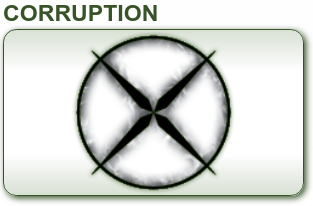
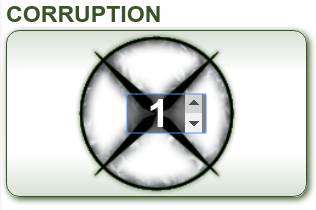
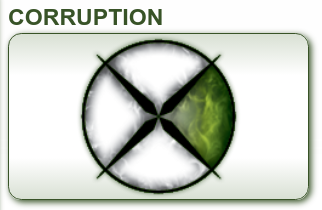
Powers
The Powers block is tailored for the power format used in the Venture City Fate World. In this implementation, a power includes:
- a name
- a description
- a breakdown listing the enhancements it covers (the possible enhancements are listed in the power catalog section of the Venture City module and book)
- a list of special effects (selected from a drop-down list)
- a Drawback aspect
- a description of collateral damage effects (also from the Venture City power catalog)
- a Refresh cost (requires manual calculation)
Note that this format may not match the way other Fate implementations build their powers. But never fear, the truly universal tool for this is the Extras block proper.
Extras
An extra in Fate is a pretty broad term. It is used to describe anything that’s technically part of a character or controlled by a character, but gets special treatment in the rules. If your Fate game were a movie, this is where the special effects budget would go.
Extras can mean anything from a flak vest giving your character Armor:1, to a daemon bound to your will, to a spaceship you fly around in. It can also be a faction, a conspiracy, or a location. It’s anything we want to give stats to in order to see how they can measure up to other elements in the game.
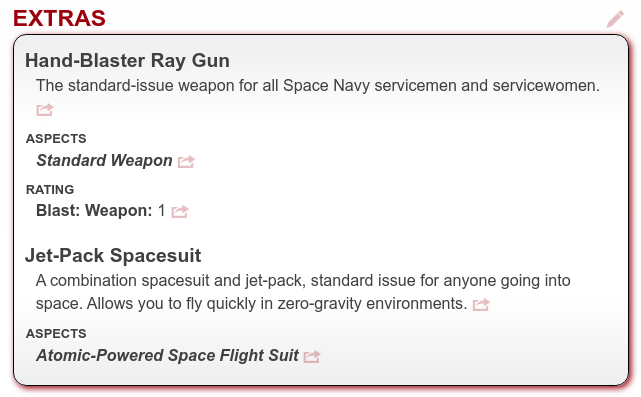
In the Fate character sheet for Roll20, the Extras block offers a collection of elements that are like mini-blocks of their own:


These include: Title, Permissions, Cost, Aspect, Skill, Stunt, Track, Rating, and Note elements. Like other blocks, the elements of the Extras block can be added, reordered and deleted using the +Add and Modify buttons at the bottom of the block.
Let’s go over each element type:
The Easy Ones
Title
Just one line of text in larger, bold font. This element will not alter capitalization.
Permissions
A text block that displays indented in ordinary font under the small uppercase heading “PERMISSIONS”.
Costs
A text block that displays indented in ordinary font under the small uppercase heading “COST”.
Aspects
A text block that will display indented in title case bold italic font under the small uppercase heading “ASPECTS”; includes an optional label field that will display as a small uppercase heading in lieu of “aspects”, e.g., “CONCEPT”.
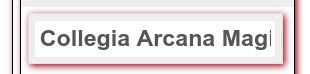
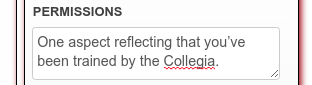
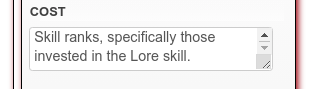
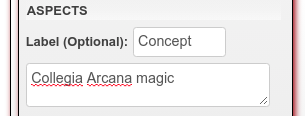
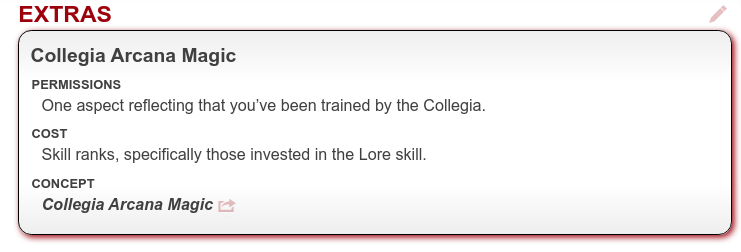
Notes
A text block that displays indented in ordinary font under an optional small uppercase heading. The most flexible element, I use it for lots of things. For example, Roll20 coding does not allow paragraph breaks (or other formatting) within text blocks so I create one Note element for each paragraph, omitting the optional headings as needed. Here is an example of a Title element followed by two Note elements without labels:

I also use Note elements for all sorts of custom features in Extras. For example, genetic enhancement packages from The Crisp Line use a Title element followed by two Note elements with their custom labels:
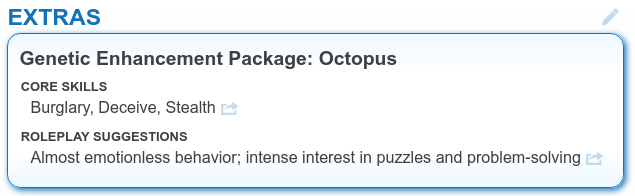
A Little Trickier
Skills
This element consists of an optional label field which will display in small uppercase font, followed by fields for the skill name and skill rating which will display together as a clickable button. To make a good-looking skill group, enter a label for the first listed skill and leave the other labels empty. For example:
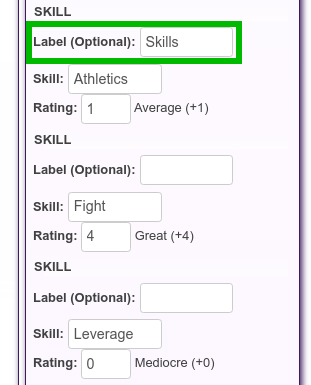
This would produce a skill list like this in the Extras block:
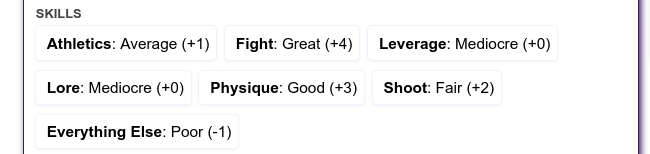
Clicking a skill button will send the roll to the Roll20 chat window.
Stunts
This element consists of an optional label, a stunt name field, a check box to turn the entry in to a rollable stunt, and a text box for the stunt description.
Rollable stunts are discussed in Part 5 of this series. Note that if the Extra and the character on whose sheet it appears have the same skill, it’s better not to make the stunt rollable because the script may fetch the character skill first, resulting in incorrect values.
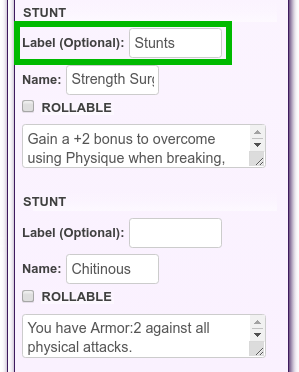
Just like with skills above, the stunts will look best if only the first one has an optional label applying to the entire group.
This element creates an inline bold heading separated from the description by a colon. The optional label is displayed as a small bold heading, and the stunt description is indented after the first line.

Because of the way they display, with the inline heading and list format, I use Stunt elements in extras for things that are not, strictly speaking, stunts. For example, here I want to list the new uses the Lore skill can be put to so each action and its new uses is created using a Stunt element.
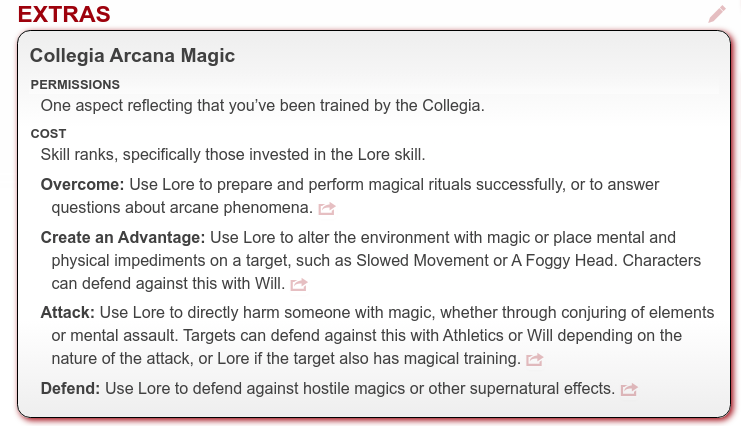
Ratings
Each Rating element includes an optional label that will display as a small uppercase heading, a rating name field, and a rating value field. The rating name will display in bold ordinary font, separated by a colon from the rating value. As before, when several ratings belong in the same group, they will look best if there is one label for the entire group.
Ratings are most useful for weapons and armour but can also be applied to traits such as scale and quality.
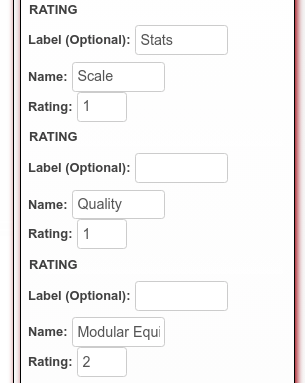
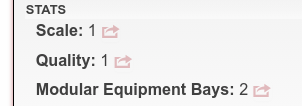
The Trickiest
Tracks
Tracks are used for stress, conditions, and consequences, and can be highly customized to the extra. (For a refresher on the way these work in general, see Part 6 of this series.)
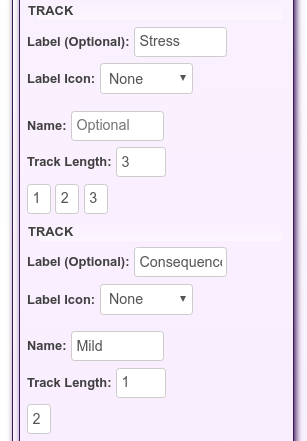
The Track element offers an optional label (similar to the ones used for the Note, Skill, Stunt, and Rating elements), an optional label icon which we will set aside for a minute, an optional track name field, a track length field (number of boxes); and and as the boxes are added by selecting a track length, you also get the option of giving them a default value. Here is an example where the Extra (a daemon) gets a stress track and a consequence.
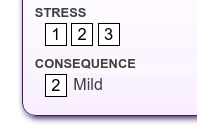
And what is that label icon used for? It comes from Tachyon Squadron, where spaceship damage can go to three types of systems (computers, propulsion, and critical/life support systems) and is assigned randomly based on the result of a Fate die roll ([-], [ ] or [+]). To note this, when you click on the optional label icon you get a new choice to assign this track one or two icons for the minus, blank, or plus die face.
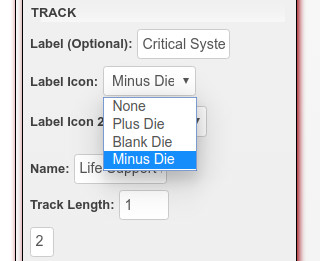
For example, here are the damage tracks for a Blackfish, one of the starfighters the player characters are assigned:
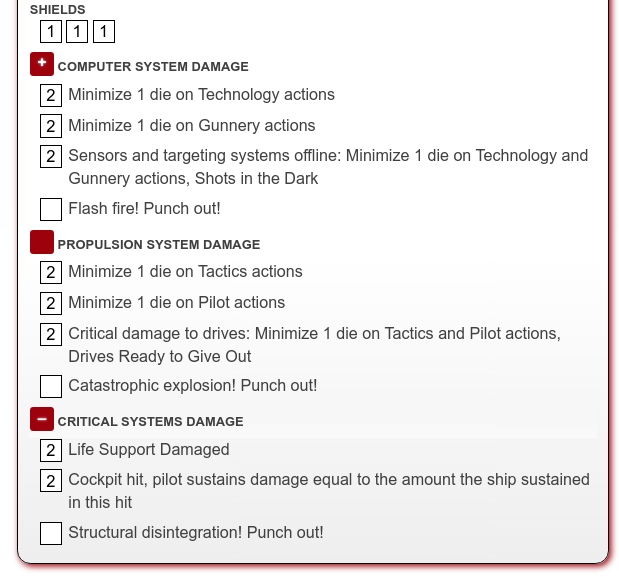
Some ships take only two types of system damage, which is why you can assign up to two icons to a track:
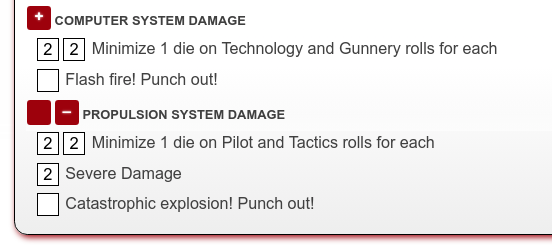
By the way, if you give a track no labels and no box value (i.e., only a track length), you get a series of empty boxes. We can use this for advanced combos, such as giving free invoke boxes to an Extra’s aspects (just like we can for character aspects, see Part 2):
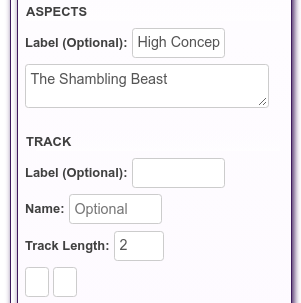
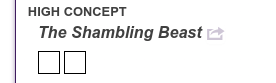
Ready-Made Extras
At the bottom of the Extras block you can also find a number of ready-made templates. In particular, Tachyon Squadron ships each use a lot of elements organized according to specific ship construction rules, so we created templates that vastly simplify the GM’s life.


Extra or Character?
The Extras block essentially lets you create a character sheet within a character sheet! It’s sometimes difficult to choose between creating something as an extra, or giving it its own character sheet.
A good rule of thumb is that if there is only one character that uses a certain extra, it should probably be built as an Extras block in that character’s sheet. Examples include a starfighter in Tachyon Squadron or a daemon in Grimoire.
On the other hand if many different characters may call upon the extra’s traits, it should probably have its own character sheet even though it is, in Fate terminology, still an “extra.” Examples include conspiracies in The Three Rocketeers, factions in Venture City, or wagon trains and stopovers in Blood on the Trail.
But! An extra that has its own character sheet might get extras of its own! For example, factions in Venture City may have locations as extras: the factions have their own character sheets and the locations are built using using the Extras block.
Did we mention the Fate Fractal? We really meant it!
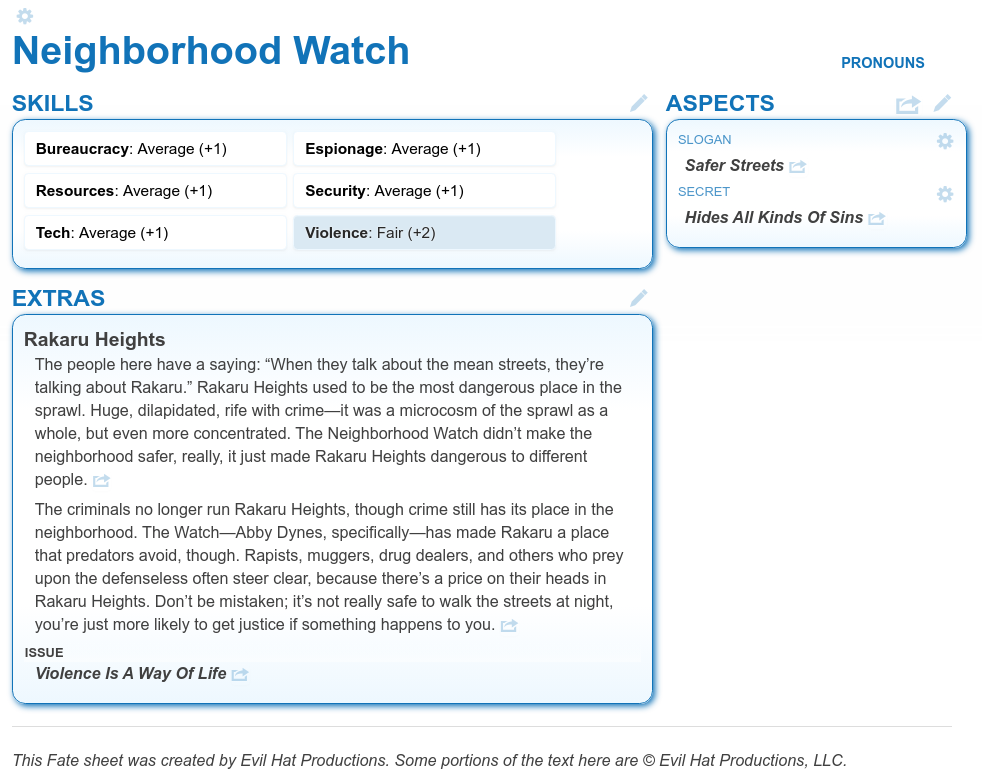
We hope this tour de Fate was useful and that the versatile Fate omni-sheet will help you unlock new gaming levels online. Leave a comment if you have questions! We’ll add tips and tricks in response to common questions.


