Here are a few more tips and tricks for playing Fate on the Roll20 virtual tabletop.
- Roll modifier prompt
- Useful macros
- Decks: Deck of Fate, fate points, safety tools, aspect tokens
Roll modifier prompt
If you are using the Fate by Evil Hat character sheet, you may have noticed this item in the character sheet controls:

When it’s check “on” a dialog window will appear every time you click the character sheet to roll (e.g., clicking a skill, a rollable stunt, or rollable aspects):
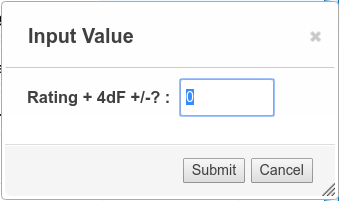
If you check it “off” the roll will be sent directly to the chat window without prompting for a modifier. It’s up to you which option to use as default!
Useful macros
A couple of macros we share with every Fate module, allowing you to roll four Fate dice with a single click:
For Players
For a quick roll of four Fate dice plus a modifier for skill (and stunt bonus if applicable), we suggest that you copy the following code, save it as a macro (under Roll20’s “Collection” tab), and display it in your macro quick bar.
Macro name: Fate-roll
Code:
/em rolls [[4dF+?{modifier|0}]] for ?{reason|no reason}
This macro will ask you to add a roll modifier and select a reason for the roll, with the result appearing in Roll20’s chat window. If you want to display your character name instead of your own, you will need to change your display name under Roll20’s “Settings” tab, marked by a gear icon.
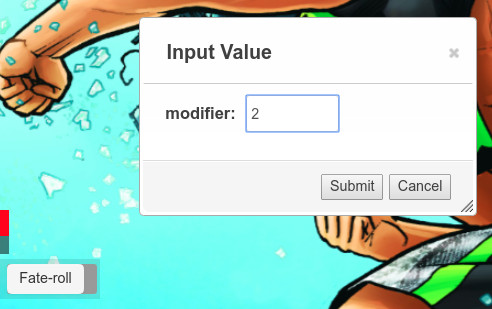
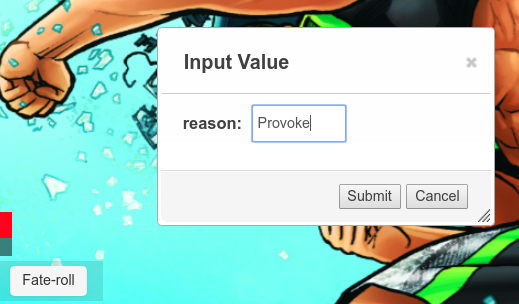
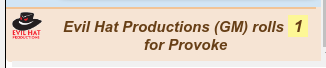

For GMs
To ease the use of GM characters made up on-the-spot, we suggest that you copy the following code, save it as a macro (under Roll20’s “Collection” tab), and display it in your macro quick bar.
It’s very similar to the simple Fate-roll macro except that it lets you select which character the roll is for. This macro will allow you to select a token, add a roll modifier, and select a reason for the roll, with the result appearing in Roll20’s chat window. This works even if there is no character sheet assigned to the token, as long as the token has been given a name.
Macro name: Fate-roll-by-token
Code:
/emas @{selected|token_name} rolls [[4dF+?{modifier|0}]] for ?{reason|no reason}
Use
- In order to show who rolled, the token has to have a name assigned to it. This is done by clicking on the token, then clicking the gear icon, filling the “Name” field, then saving.
- While the token is selected, you then click the macro button, which will pop a window to ask what the modifier is (skill + applicable stunt value), then a second one to note what the roll is for (e.g., Athletics.)
- The result should display in the chat window as “[Name] rolls [4dF + modifier] for [reason]”.
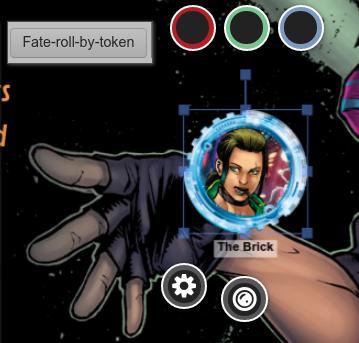
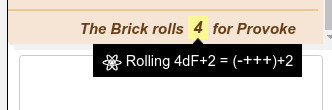
Decks
Fate points
Decks are a Roll20 feature that lets you create card decks or stacks of tokens you can draw from. We use them for many things, most obviously for our Deck of Fate but also for fate points.
To set up a deck of fate points, you will need at least one image; we like to have two. Make sure that the “cards” are visible to players, that the players can draw from the deck, and that the deck is infinite. (Since we will have only one “card”, we don’t care if it’s randomly drawn or not so the next setting doesn’t matter.)
Select your main fate point image as the “back” of the deck since it’s the one that will be visible at all times. You can use the same image for the “front” or use a different one so you can flip the fate point. We like this version because it allows us to flip fate points to note who has already acted in a conflict turn, especially when using a “popcorn” initiative method.
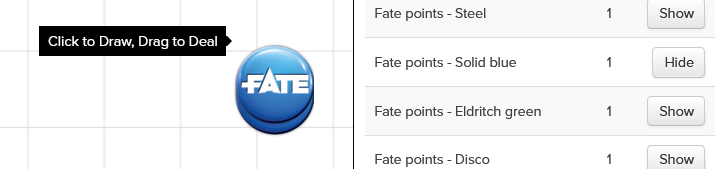
Safety and Calibration Tools
We also use recommend using decks for safety and calibration tools, such as the X card or the Script Change Toolbox. (See the link for a detailed tutorial and downloadable card images.)
Aspect Trackers
Here is a handy trick of the deck for Fate: you can make a deck of blank tokens and use them to note aspects created in play. Make sure that your defaults token settings allow all players to see and edit everything (token name, status bars, etc.).
We use gray tokens and the tint feature to create aspect trackers of different colours, just like you might use different hues of sticky notes at the game table. You can also track how many free invokes remain using the status bars, or with brackets in the title, like so: [X][ ].
Using tokens editable by all allows players to pass around aspects they generate by creating advantages in play and keep track of them.
[Insert gallery]
Got questions, or maybe tips to share? Leave a comment!



