Earlier this year Evil Hat released a highly customizable character sheet template for Roll20. We’d like to show you some of the neat things you can do with it in your own games.
Because the GM chooses the character sheet template when they create a new game, this first post about game setup will be addressed to GMs. However, we’ll have more for both players and GMs in follow-up posts.
Selecting the template
The character sheet template is usually selected by the GM when they create a new game. The one we’re talking about here is called “Fate by Evil Hat” and is located under the “Sheets by Publisher” category:
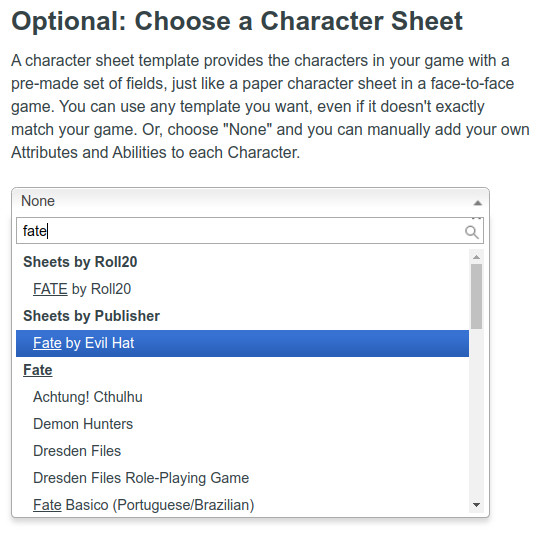
Then click the deep pink “I”m ready, create game!” button.
If you have already set up a game and want to switch over to the new sheet, no problem: on your game’s landing, click the “Settings” button and select “Game Settings” at the top of the drop-down list:
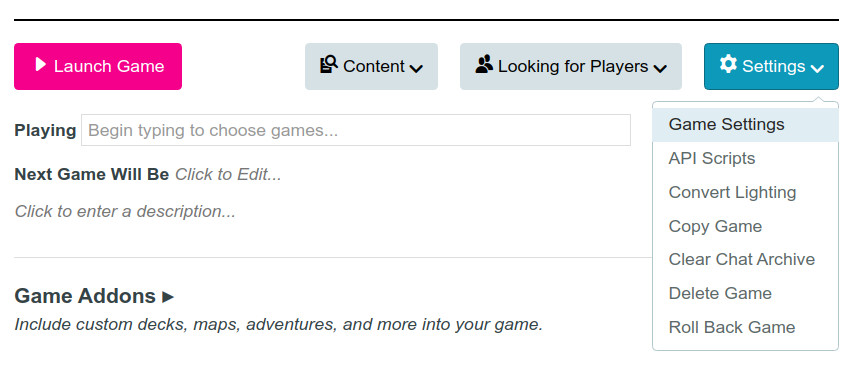
Either way, you have just linked the Fate by Evil Hat character sheet template with your game. (By the way, did you know that you can keep switching between different Roll20 character sheet templates and your data will generally be saved? The exception is when two different sheets use the same variable names in their code, in which case the most recent overwrites the older data.)
Tweaking the template
But wait, there’s more! You can now configure this sheet for the specific flavour of Fate you will be using. Go back to your game’s landing, click the “Settings” button and once again select “Game Settings” at the top of the drop-down list. Scroll down the Settings page, and you will see template-specific settings which will let you customize the sheet for your specific games.
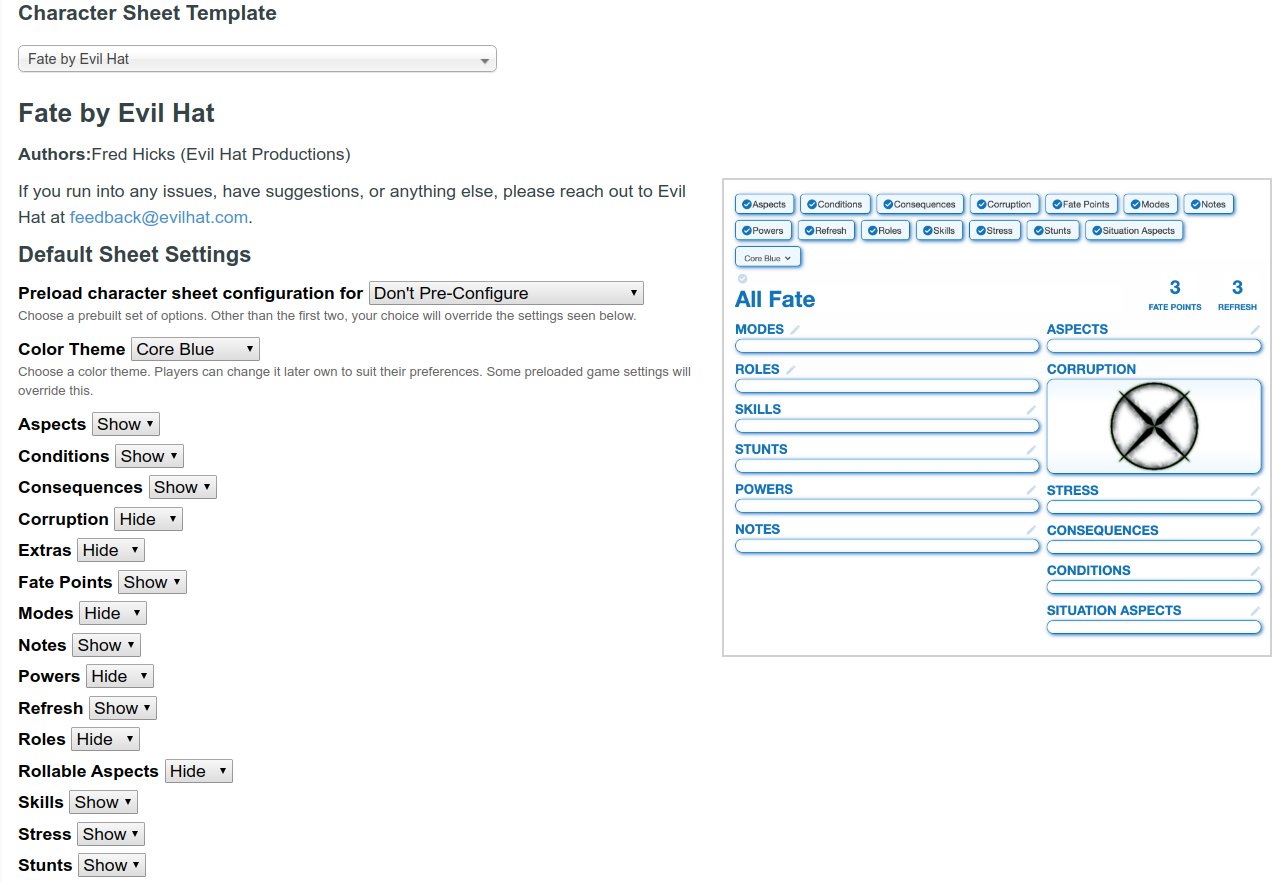
(Don’t expect the character sheet thumbnail to the right of these settings on Roll20 to display your selections, it’s a static image; there is currently no capability for wysiwyg display.)
At the most direct level, you can preload one of the ready-spec’d versions by selecting it from the drop-down menu:
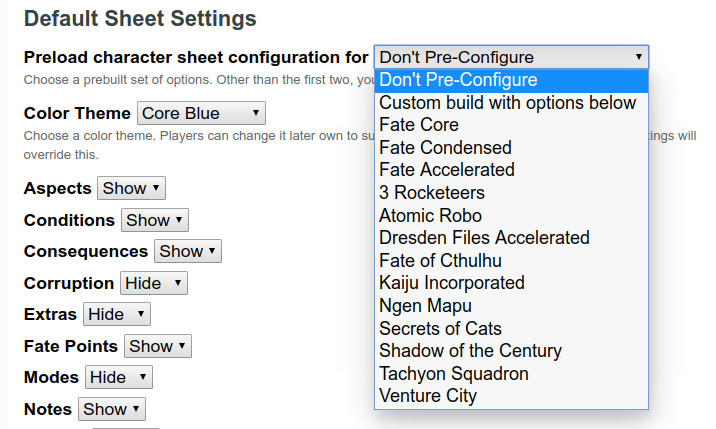
In addition, you can choose your colour scheme:
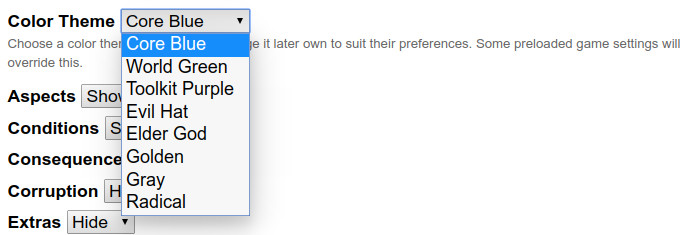
But if you want more control over the way the character sheet will display by default in your game (i.e., when you select “New Character” in the Journal tab of the Roll20 tabletop interface), the sheet gives you the option to turn every block on or off. You can decide whether by default a new blank character sheet will show blocks for Aspects, Skill, Stunts, and so forth. Please note that if you want to use these direct controls, you will need to choose “Custom build with options below” in the “Preload character sheet configuration” drop-down above.
Custom builds
Beyond turning block visibility on and off, you can choose your own aspect or skill lists, or customize you stress, consequence, or condition tracks. You can make aspects rollable (like in The 3 Rocketeers, one of our prebuilt options):
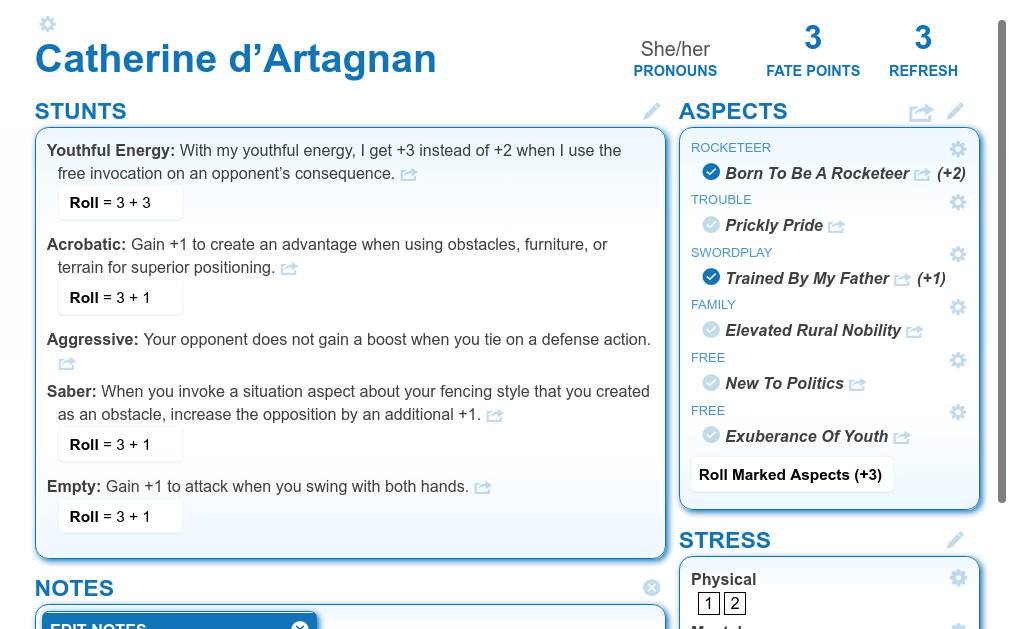
Use modes to build your skill profiles (like in our Atomic Robo prebuilt):
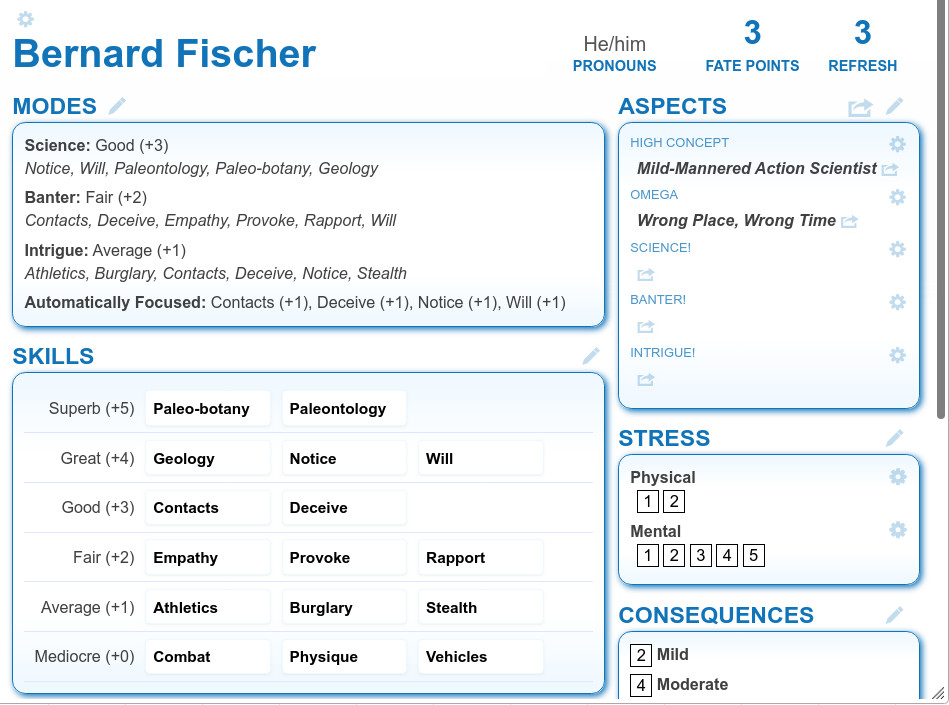
Or switch skill packages for shapeshifting characters (like in our Ngen Mapu prebuilt.)
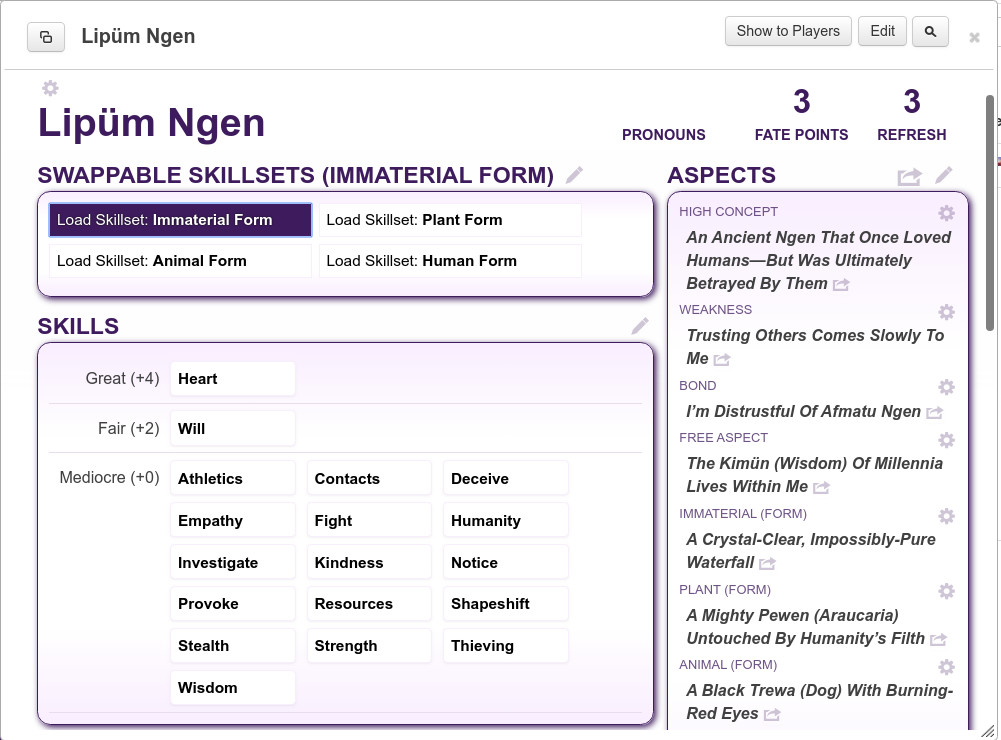
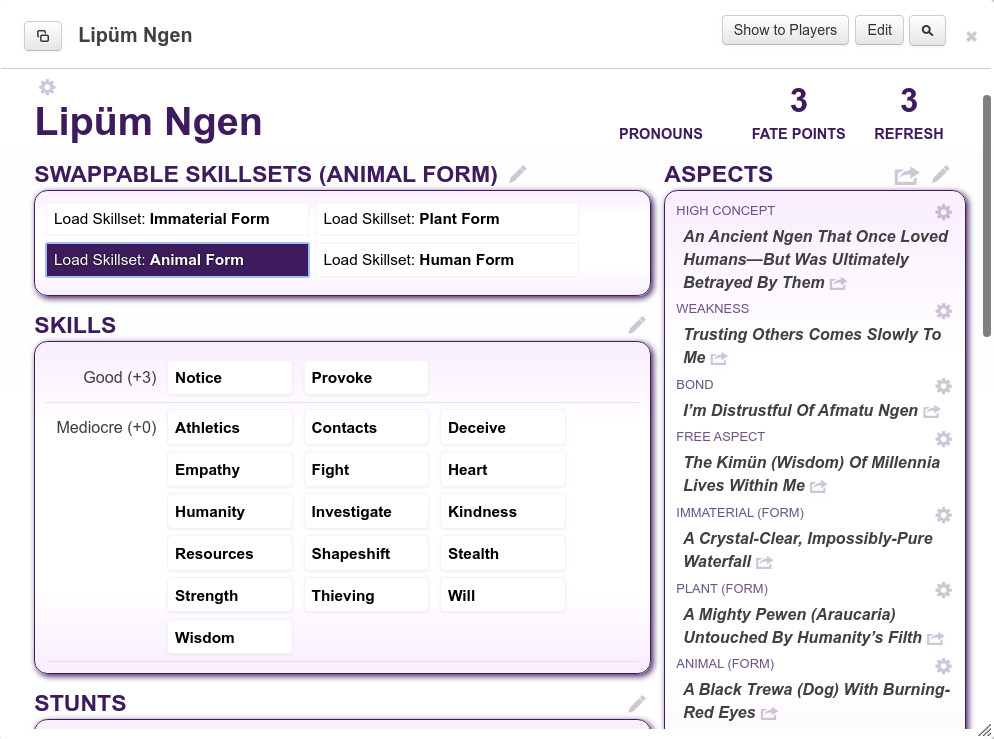
In the next posts, we’ll talk more about using each type of block, customizing, creating Extras, and neat tricks you can pull. Feel free to post your questions in the comments!
