Some of Evil Hat’s modules for Roll20 make use of the platform’s token marker feature, and we have received some questions on how to use them. Here is our attempt to make things easier!
Token what, now?
Token markers are a Roll20-specific feature that allow to display status icons on a character token. We use them in games such as Monster of the Week, Blades in the Dark, and Band of Blades to help remember details such as having armour, an upcoming bonus (e.g., +1 forward), the current mission type, legion squad, a strong or weak hold, or the tier level of a faction.

Blades in the Dark token markers 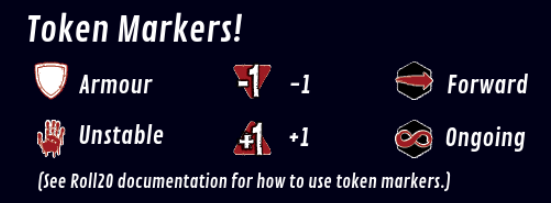
Monster of the Week token markers 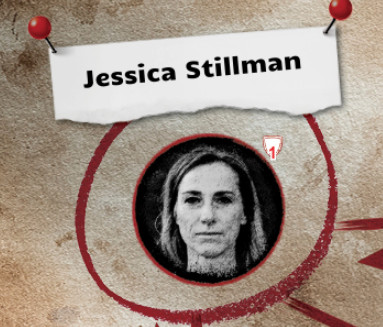
MotW token showing armour 

Band of Blades token markers 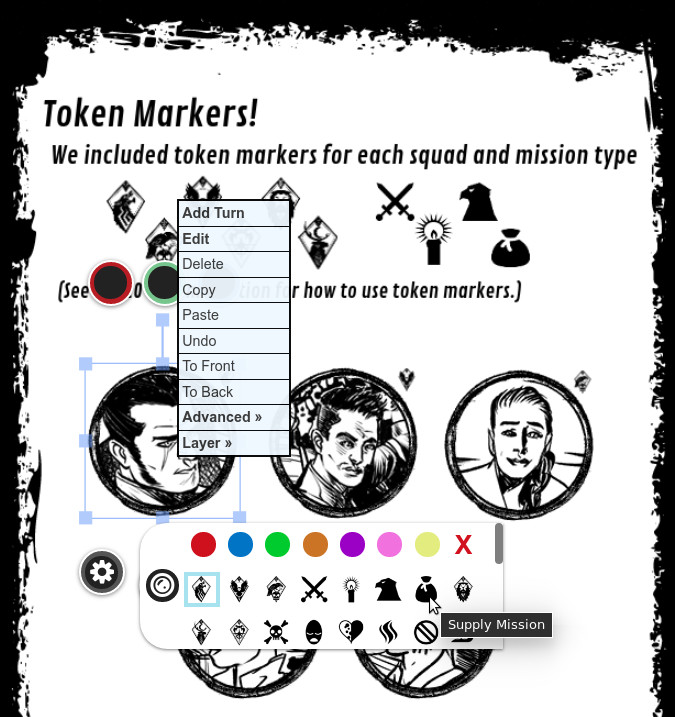
Selecting a mission type marker
Where are they?
The best place to learn about using token markers is, of course, Roll20.
Your purchased token marker sets should show when you open your Roll20 Token Marker Library from the Tools drop-down menu:
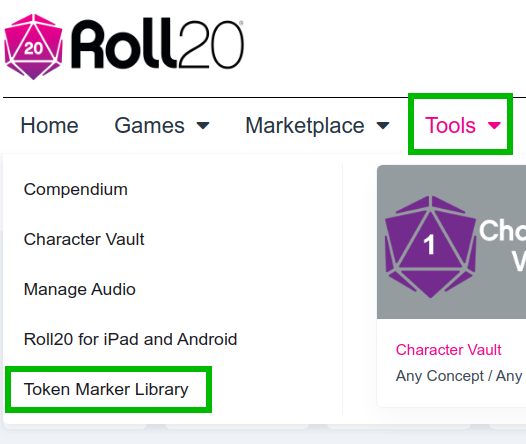
It will be listed after the default token marker set from Roll20, and every game you created where you are currently using the set will be indicated:
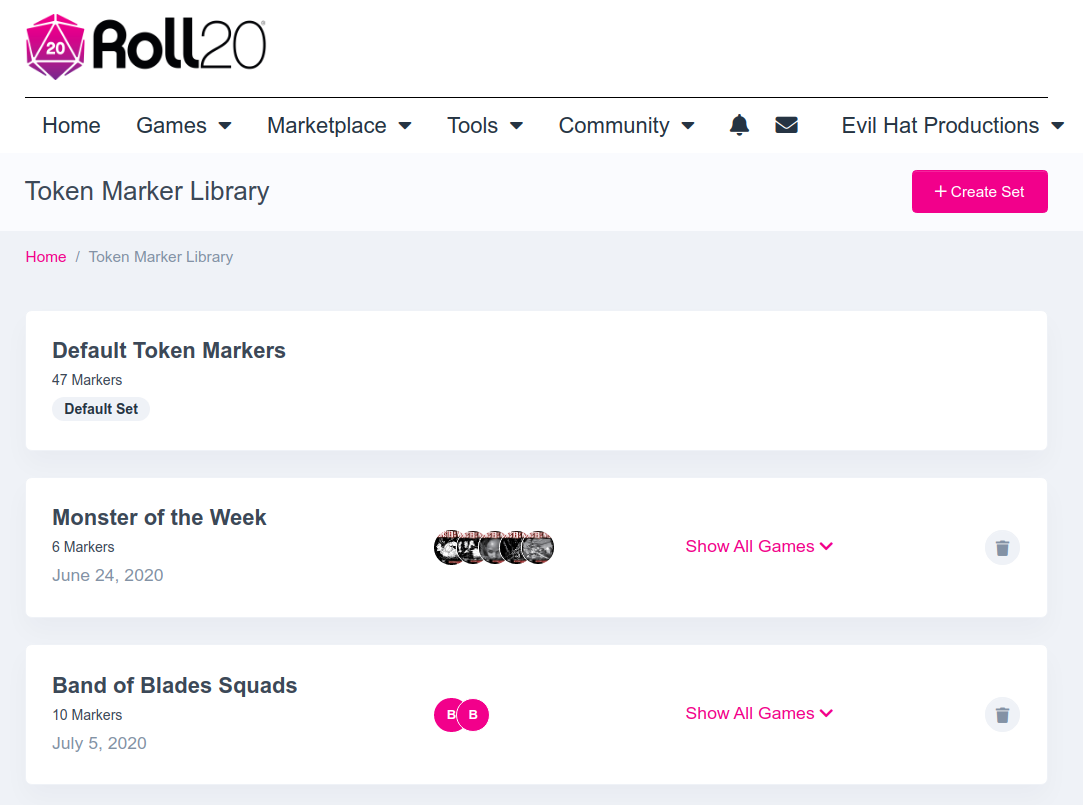
You should be able to add them to games from the front page (lobby) of the game, in the lower left-hand:
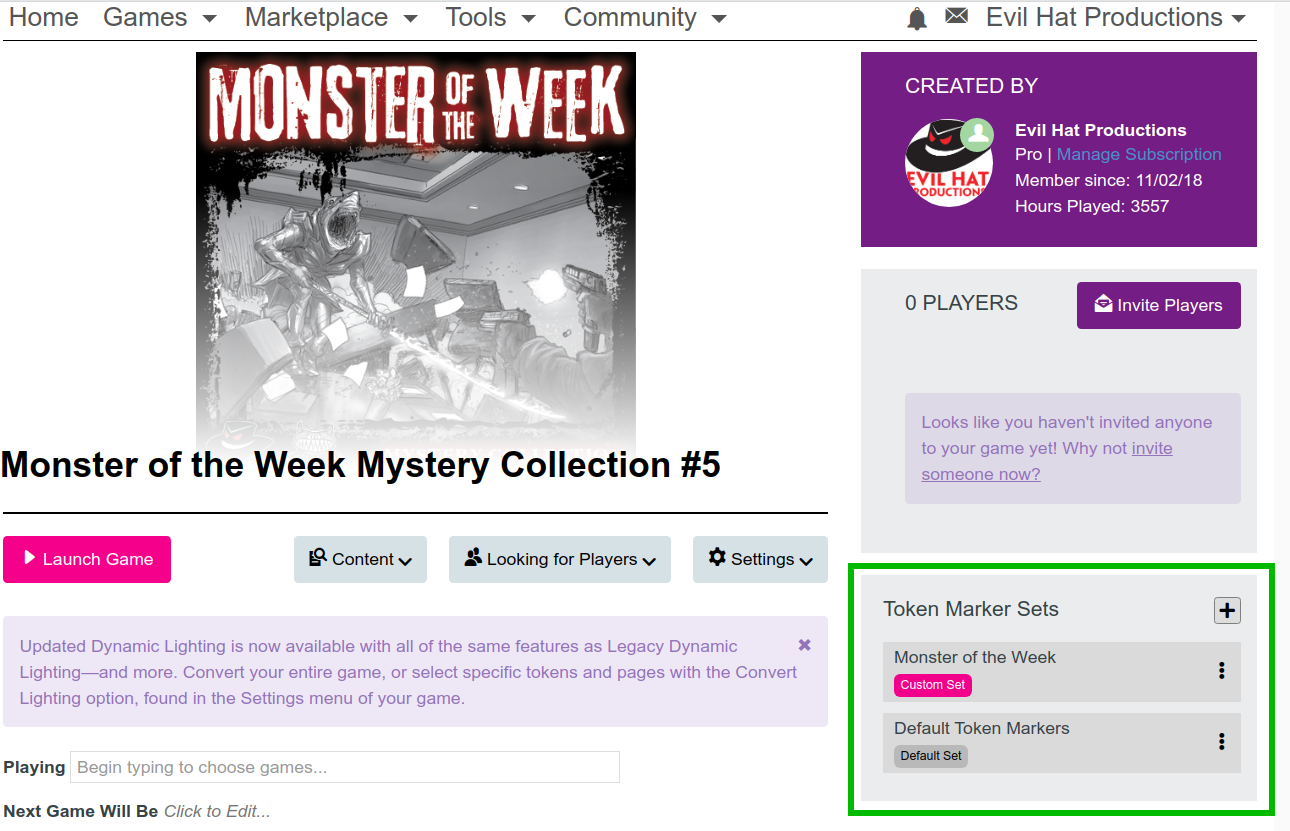
Once you have added the correct token marker set from Evil Hat to your game, it should display the markers as pre-selected in the module. For example, if we had placed a Tier 1 marker on a Blades in the Dark token, it should be displayed once the token marker set is added to the game.
How to use Token Markers?
Once you’ve added a Token Marker set to your game, you can use them on any tokens that you have placed on pages. To add a marker to a token first select the token. Beneath the token a gear icon will appear. Click on it to reveal your token markers:

The list includes the default tokens markers that come with any Roll20 game (red dot, blue dot, green dot, etc.) and any that you’ve added (in this case the Blades in the Dark set).
Click any marker to add it to the upper right of the token, and click it again to remove it. In this case you can see we’ve added the Tier II and Weak Hold token markers to the Ink Rakes based on their starting faction status.
For more on Token Markers
Token marker set management is explained in detail in the Roll20 documentation here and here.
