Aspect Types and Labels
In Part 1, we looked at the global, game-wide settings on Evil Hat’s Fate character sheet for Roll20 (internally, we secretly call it the Fate omni sheet because it does so much more than characters!) Let’s take a closer look at the various blocks you can activate, starting appropriately: with aspects.
Let’s return to the game settings and the global controls that allow you to specify how the default sheet will look every time you create a new character in your game. If you scroll down the list of sheet options you will a box allowing you to enter your own custom labels:

For example, in Fate Core and Fate Accelerated you start with a High Concept and a Trouble; up to three other aspects will be generated during character creation or in play. So the custom aspect labels simply look like:
High Concept, Trouble
In War of Ashes, our list would be:
High Concept, Trouble, Faction Aspect
And in Do: Fate of the Flying Temple, we would use:
Avatar Aspect, Banner Aspect (Trouble), Dragon Aspect
Now let’s save the game settings with our our default list, launch the game, and create a new character.

Take a look at the Aspects block. Depending on the pre-loaded values, you will see different aspect labels. If you did not pre-load any aspect labels (i.e., did not select a pre-loaded configuration nor enter a custom list of aspect labels as we just described), the default label will simply read as “Aspect.” Regardless of what is pre-loaded, you can change the labels on individual character sheets.
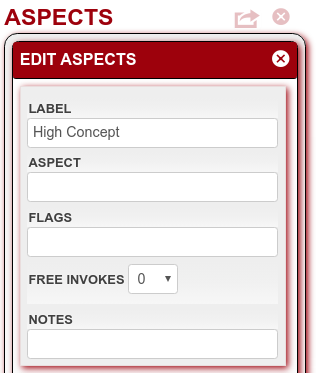
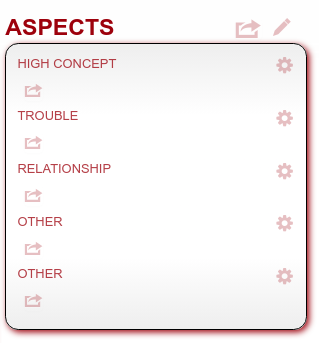
Enter your character aspects under the relevant labels.
Pro tip: In many places in the character sheet, you will notice a shaded “share” icon that comes into focus when your cursor hovers over it. Clicking it allows you to share the item it is associated with in the chat window of Roll20. This comes in handy, for example, when invoking an aspects:
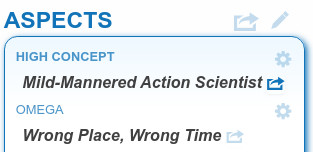
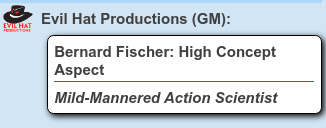
Flags, Notes, and Free Invokes
You will also notice while in Edit mode (reached by clicking on the pencil icon in the upper right-hand corner of the block) that there are other settings for flags, free invokes, and notes. All of these can be left blank, but here are examples of use in play:
In Fate of Cthulhu (and Ngen Mapu, among others), your aspects can become corrupted, so we can use both the flags and notes for these aspects:
In a fantasy setting where we use permission aspect invocations and fate points to fuel the use of magic, we would want to grant a few free invocations on the permission aspect:


Rollable Aspects
We can give even more oomph to aspects by allowing them to replace skills as well. As mentioned in Part 1 of this series, we can choose to check the “Rollable Aspects” control (and probably want to uncheck the “Skills” control to its right, unless you have your own mix-and-match build).
When we do, we get a new option when editing the character aspects, asking what the value of the aspect will be when rolled, with a default of “1”. When rollable aspects are used, the High Concept aspect is usually worth +2 on the roll and all others +1. And in Display mode, the sheet will show you the current total bonus based on the aspects currently marked.


In Part 3, we will look at skills.


